フォルダーの編集
Biz アドレス帳の左側ペインは、フォルダーツリーとなっており、Outlook 連絡先フォルダの階層構造をツリー形式で表示します。
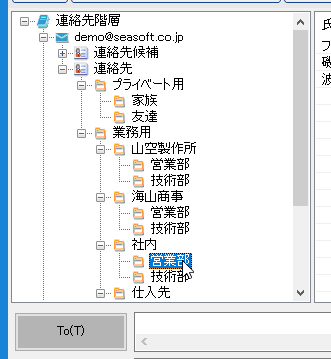
Edit folders
The left pane of the Biz Addrbook is a folder tree and displays the hierarchical structure of the Outlook contact folder in a tree format.

フォルダーツリーの展開と縮小
フォルダーツリー画面の各フォルダー名の左側に表示される「+」「-」記号をマウスクリックするか、フォルダーツリーのフォルダー名を選択した状態で、キーボードの「→」「←」キーを押下することで、フォルダー配下のサブフォルダーを展開・縮小することができます。
Expand and collapse folder tree
You can expand or collapse contact subfolders under the folder tree view by clicking the "+" or "-" symbol or pressing the "→" or "←" key on the keyboard displayed on the left side of each folder name of the folder tree.
コンテキストメニュー
フォルダーツリー上でマウスを右クリックすると、コンテキストメニューが表示されます。
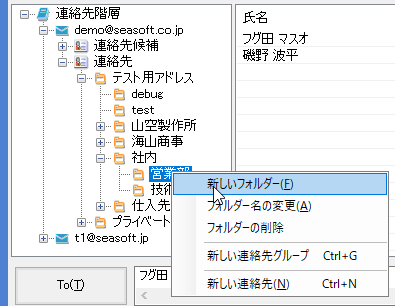
コンテキストメニューでは、
・新しいフォルダー
・フォルダー名の変更
・フォルダーの削除
・新しい連絡先グループ
・新しい連絡先
の機能を選択することができます。
Context menu
Right-click on the folder tree to display the context menu.
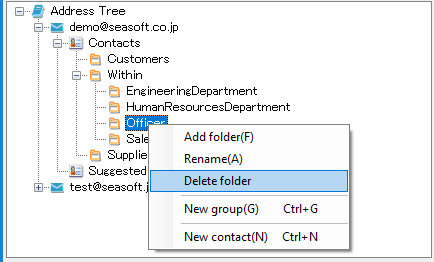
You can choose these menus,
* Add folder
* Rename folder
* Delete folder
* New group
* New contact
新しいフォルダー
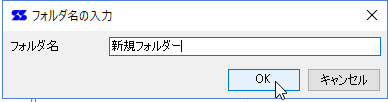
フォルダー名を入力してOKボタンで、現在選択されている位置に新しいフォルダーが作成されます。
Add folder
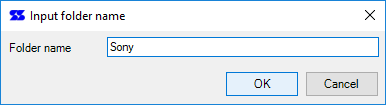
After entering the folder name and clicking the OK button, a new folder is created at the currently selected position.
フォルダー名の変更

フォルダー名を入力してOKボタンで、フォルダー名を変更できます。
Rename folder

After entering the folder name and clicking the OK button, the folder name is changed at the currently selected position.
フォルダーの削除
確認画面が表示され「はい」が押された場合、フォルダーツリーで選択されたフォルダーを削除します。

Delete folder
When the confirmation screen is displayed and "Yes" is pressed, the folder selected in the folder tree is deleted.
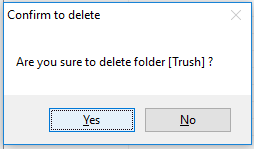
フォルダーの移動
フォルダーをマウスでクリックした状態から、フォルダーツリーの別の場所にドラッグ&ドロップすることで、フォルダーを別の場所に移動することができます。

ドラッグ中はマウスアイコンが変化します。
Move folder
You can move the folder to another place by dragging and dropping the folder from the state of clicking with the mouse to another place in the folder tree.
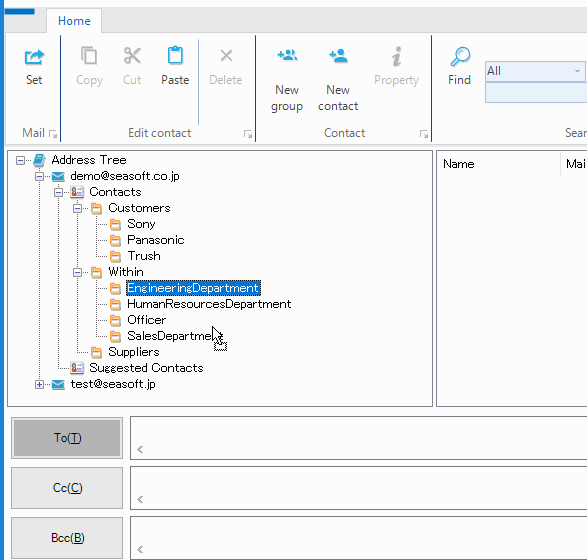
The mouse icon changes while dragging.
フォルダーのコピー
フォルダーをマウスでクリックした状態から、[Ctrl]キーを押しながらフォルダーツリーにドラッグ&ドロップすることで、フォルダーをコピーすることができます。
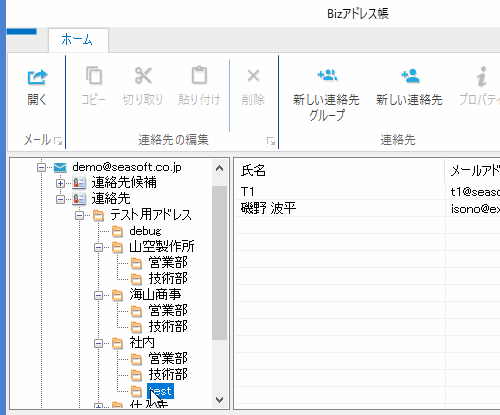
ドラッグ中はマウスアイコンが変化します。
Copy folder
You can copy folders by holding down the [Ctrl] key and dragging and dropping them onto the folder tree, with the folder clicked with the mouse.
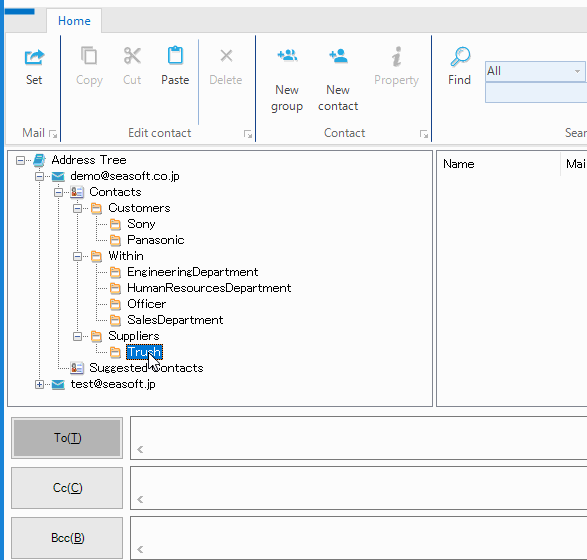
The mouse icon changes while dragging.
新しい連絡先グループ
選択中のフォルダに新しく「連絡先グループ」を作成します。
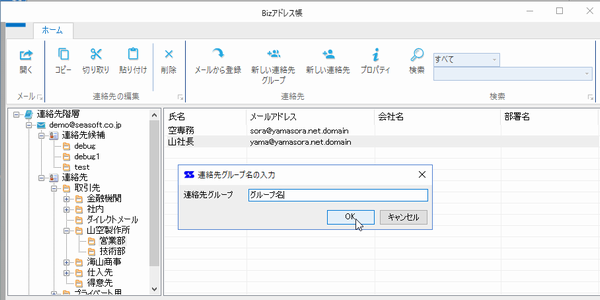
New group
Create a new "contact group" in the selected folder.

新しい連絡先
選択中のフォルダに新しい「連絡先」を作成します。
Outlook の連絡先フォームが表示されます。
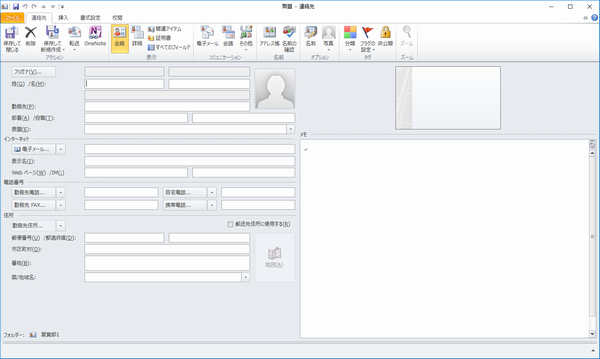
New contact
Create a new "contact" in the selected folder.
The contact form for Outlook appears.
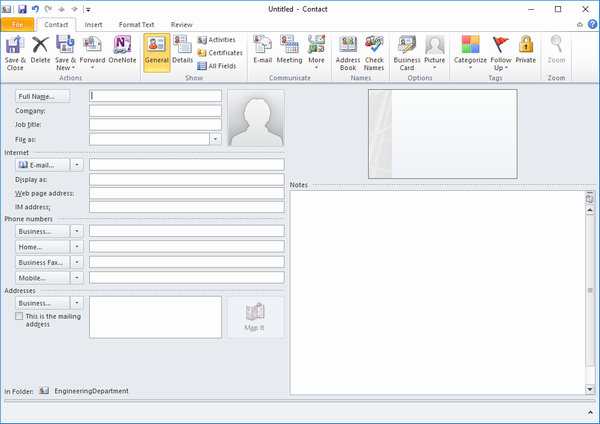
特記事項
※Outlookが標準で用意している「連絡先」フォルダーや「連絡先候補」などのフォルダーを移動またはコピーすることはできません。
※フォルダーツリーでは、アクセラレータキーおよびクリップボード機能をサポートしていません
Note
It is not possible to move or copy folders such as "Contacts" folders and "Contact Suggestions" prepared by Outlook as standard.
Accelerator keys and clipboard functions are not supported in folder tree.
 Seasoft Corporation
Seasoft Corporation
