ライセンス
ライセンスの申し込み手続きが完了しますと、ご登録のメールアドレスにアクティベーションコードが届けられます。
「ホーム」メニューの「Biz アドレス帳」タブにある「ライセンス情報」ボタンでライセンスを登録できます。
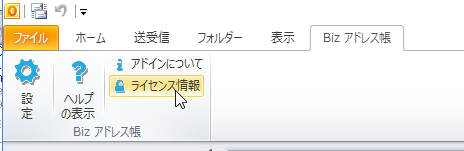
ライセンスはメールアドレスごとに発行されますが、メールソフトで複数のアカウントをご利用の場合でも1つのライセンスで対応できます。
License
When the license application procedure is completed, an activation code will be delivered to the registered e-mail address.
You can register the license with the "License" button on the "Biz Addrbook" tab of "Home" menu.
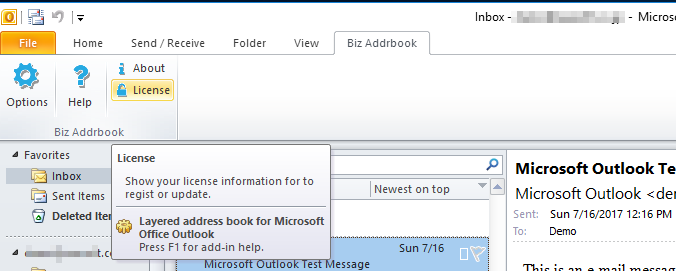
License is issued for each e-mail address, but even if you use multiple accounts with e-mail software, you can use one license.
ライセンスの登録
新しくアクティベーションコードを入手されたら、「ライセンス登録」メニューボタンから「ライセンス情報」からアクティベーションコードを入力してください。
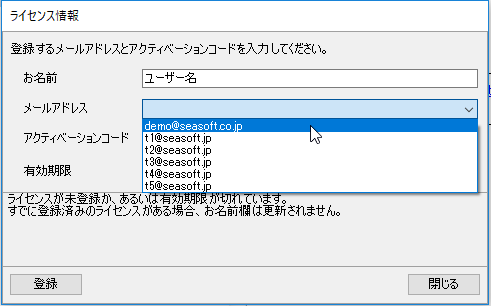
お名前を入力、メールアドレスをコンボボックスで選択し、アクティベーションコードを入力し、「登録」ボタンを押してください。
サーバーとの通信後、ライセンスが有効になります。

Entry license
After obtaining the activation code, please enter the activation code from "License" menu button.
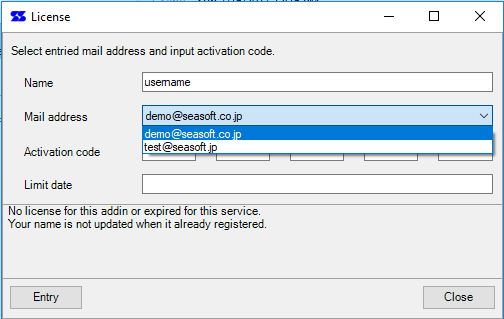
Enter your name, select your email address in the combo box, enter the activation code, and press the "Register" button.
After communicating with the server, the license will be valid.
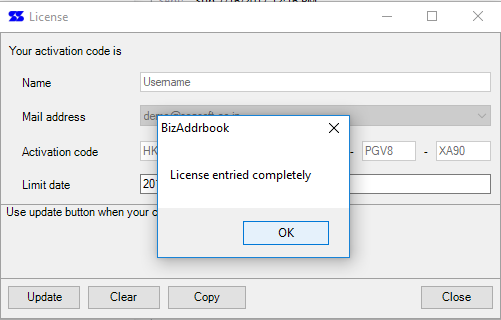
ライセンスの消去
例えば、トライアルライセンスを利用中に新しく正規ライセンスを取得した場合などでは、現在のライセンスを消去して新しいライセンス情報を入力する必要があります。
ライセンス情報の「消去」ボタンで、ローカルコンピュータ上のライセンス情報をクリアすることができます。
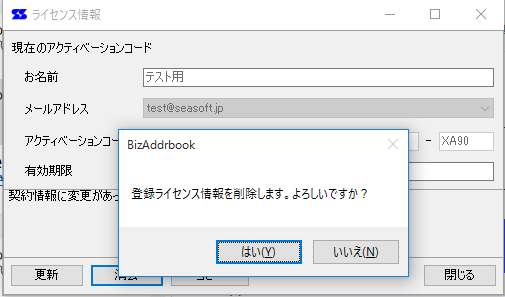
※ライセンスの消去は、「ローカルコンピュータ」上の登録内容を消す機能で、サーバー上のご契約ライセンスが消去されるわけではありません。
Clear license
For example, if you acquire a new regular license while using a trial license, you need to erase the current license and enter new license information.
You can clear the license information on the local computer with "Clear" button of license information.
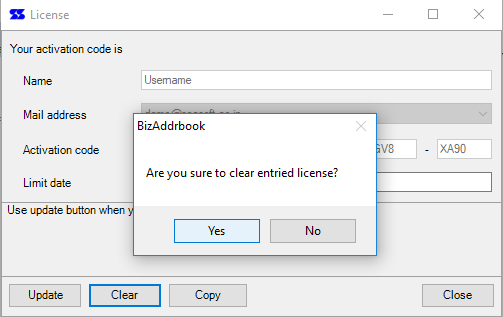
* Clearing a license is a function to erase registered contents on local computer, and the contract license on the server is not deleted.
ライセンスの更新
ライセンスの契約を延長した場合や管理者の設定を変更した場合などには、「ライセンスの更新」処理が必要になります。
「ライセンス情報」を表示して「更新」ボタンを押すと、サーバーと通信を行いライセンス情報が更新されます。
ライセンスの更新が必要ない場合(最新状態の場合)、更新の必要はない旨のメッセージが表示されます。
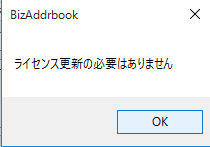
Update license
"License update" processing is necessary, for example, if you extend the license contract or change the Master settings.
Display "License information" and click "Update" button to communicate with the server and update license information.
If you do not need license update (in the latest state), a message will be displayed stating that updating is not necessary.
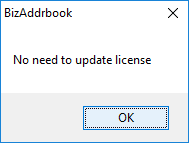
アドインについて
「Biz Addrbook」リボンタブの「アドインについて」ボタンで、ソフトウェアのバージョン情報とライセンス形式が表示されます。
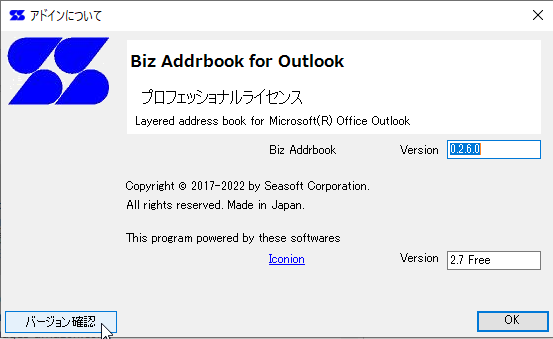
About
"About" button on "Biz Addrbook" Ribbon tab, software version information and license type are displayed.
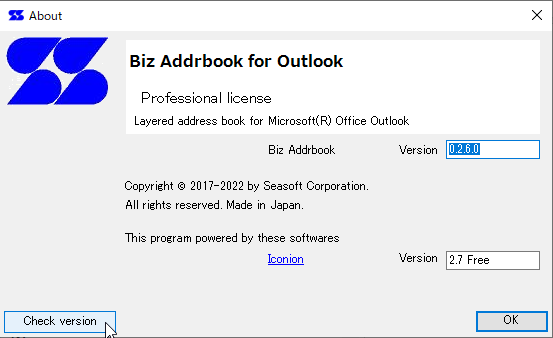
注意事項
ライセンスが無効の場合や、期限がせまっている場合には、Outlook 起動直後にメッセージが表示されます。
Notice
If the license is invalid or the deadline has expired, a message will be displayed immediately after starting Outlook.
 Seasoft Corporation
Seasoft Corporation
