自動アップデート機能
Automatic updator
製品の最新バージョンがリリースされている場合、自動的にアップデートする機能が含まれています。
If a newer version extits of this addin, update that automatically.
起動時の自動的な問い合わせ
Confirm automatically messages
サーバーに最新バージョンがある場合、Outlook 起動直後に次の確認メッセージが表示されます。
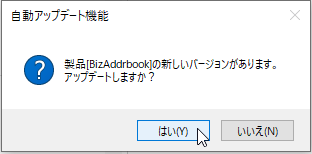
アドインのアップデートを実施したい場合は「はい」、行わない場合は「いいえ」を選択してください。
「いいえ」を選択した場合、10日後以降に Outlook を立ち上げた際に、ふたたび同じメッセージが表示されます。
If the newer version exists on the server, you will see the following confirmation message immediately after starting Outlook.
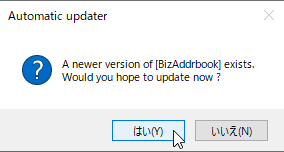
Select "Yes" if you want to update the add-in, otherwise select "No".
If you select "No", the same message will appear again when Outlook is launched after 10 days.
インストールの実行
Execute installer
最新版のインストーラが、ユーザーの「ダウンロード」フォルダにダウンロードされ、自動的にインストーラが起動します。
実際のインストール機能については、ヘルプの「インストール」のページを参照ください。
インストールを中断した場合、「ダウンロード」フォルダには新しいバージョンのインストーラが保存されていますので、Outlook 終了時に実行してインストールすることができます。
※「ダウンロード」フォルダにすでに同名のファイルが存在した場合、ファイルは置き換えられます。
インストールが正常に終了すると、次のメッセージが表示されます。
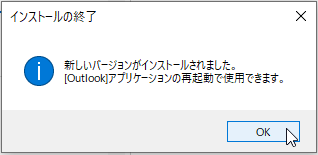
Outlook を再起動することで、新しいバージョンを使用できるようになります。
The latest version of the installer will be downloaded to your Downloads folder and automatically launched.
See the Help "Install" page for the actual installation functionality.
If you interrupt the installation, you will find a newer version of the installer in your Downloads folder that you can run to install when you quit Outlook.
* If a file with the same name already exists in the "Downloads" folder, the file will be replaced.
After successful installation, you will see the following message:
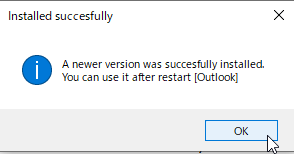
定期実行を止めるには
How to stop automatically version check
定期的なバージョンアップを問合せしたくない場合には、「その他の設定」の「バージョンチェック設定」で制御することができます。
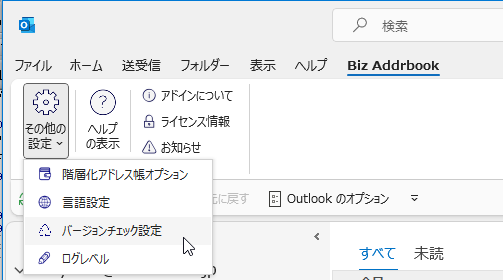
「□定期的なバージョンチェックを行う」のチェックボックスを設定してください。

If you do not want to inquire about regular version upgrades, you can control it with "Set periodic version check" in "Other settings".
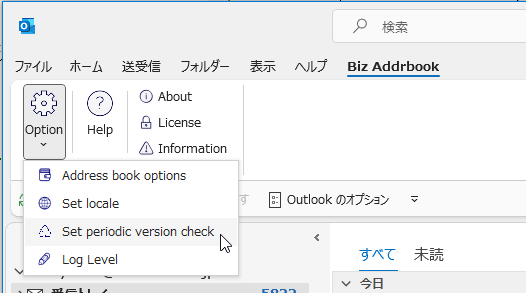
Please set the check box of "Automatic periodic check new version exists".
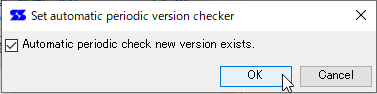
手動によるバージョン検査
Check newer version exists manually
リボンメニューの「アドインについて」の表示画面に「バージョン確認」ボタンがあります。
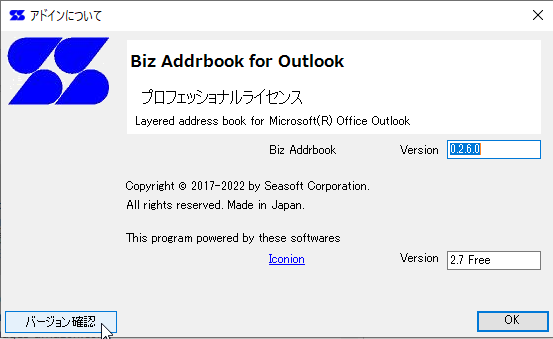
「バージョン確認」ボタンを押すと、問合せメッセージが表示されます。
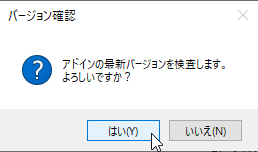
「はい」を押すと、定期実行と同様に新しいバージョンがあれば確認後にインストールできます。
アドインが最新版の場合、メッセージを表示します。
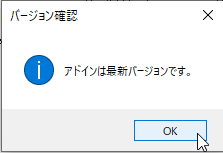
There is a "Check version" button on the display screen of "About add-ins" in the ribbon menu.
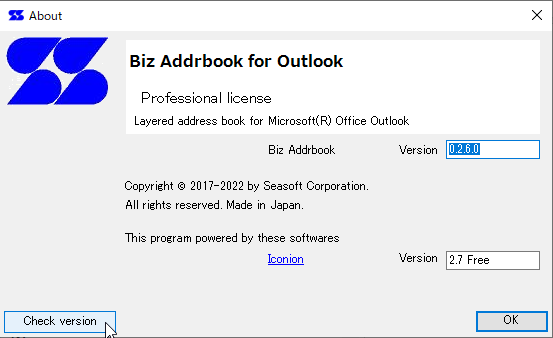
When you press the "Check version" button, an inquiry message will be displayed.
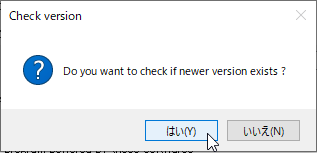
If you press "Yes", you can install it after checking if there is a new version.
If the add-in is the latest version, a message will be displayed.
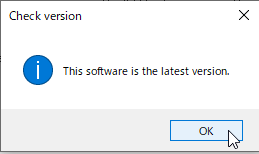
 Seasoft Corporation
Seasoft Corporation
