Biz アドレス帳
Biz Addrbook の最大の特徴は、階層型ツリー表示のアドレス帳です。
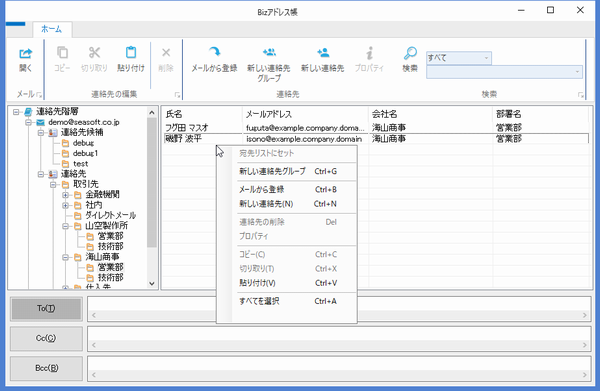
Outlook の連絡先情報をフォルダー階層を利用して組織やグループを管理することで、メールの宛先の確認や選択を自在に操作できるようになります。
Office で標準的に利用されるリボンUIを使ったインターフェースで、キーボードのアクセラレータやマウスによるドラッグ&ドロップをサポートしており、違和感なくフォルダーの作成や編集、連絡先の移動や編集も視覚的に操作できるようになります。
Layered address book
The biggest feature of Biz Addrbook is the hierarchical tree view address book.
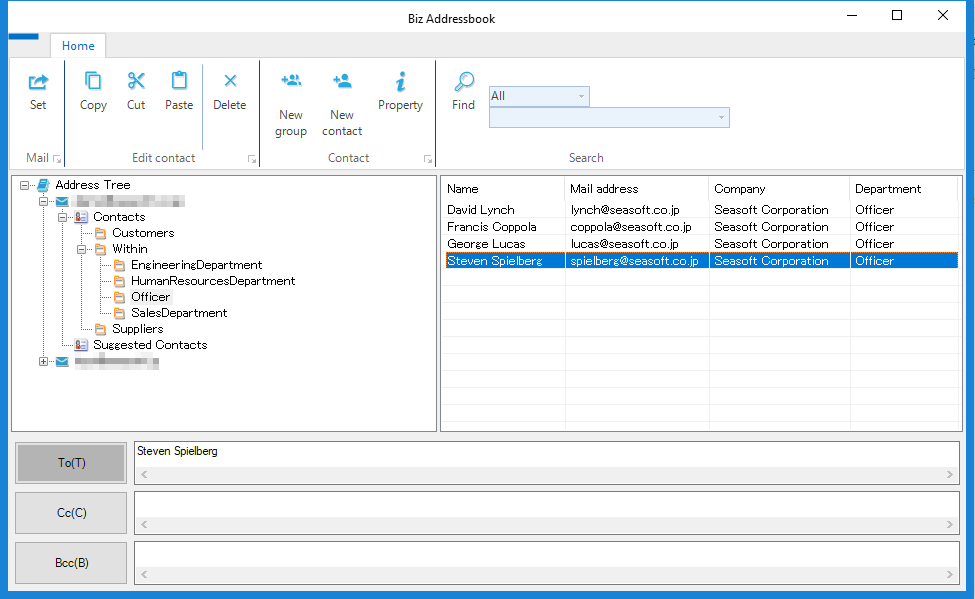
By managing organizations and groups using contact information of Outlook by using the folder hierarchy, you can freely operate checking and selecting mail recipients.
You will be able to operate in using Ribbon UI which is standardly used in Office, supports drag & drop with keyboard accelerator and mouse, creates and edits folders, moves and edits contacts visually without incongruity.
リボンメニュー
Outlook のリボンメニュー「ホーム」タブに「Biz アドレス帳」ボタンが追加されます。
アドレス帳はこのボタンを押して表示されます。
電子メールや会議開催通知のフォームにも 「Biz アドレス帳」メニューが追加されます。
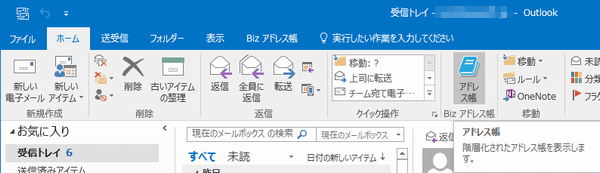
電子メールや会議開催通知のフォームで「Biz アドレス帳」を開いた場合、「宛先編集モード」となり、メールの宛先を設定する機能に限定された状態で表示されます。
「宛先編集モード」の場合、フォルダーや連絡先の移動や編集はできません。
会議開催通知フォームから表示される「Biz アドレス帳」では、宛先編集部分の表記が異なります。
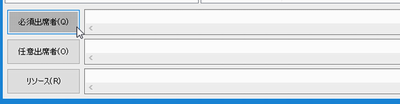
Ribbon menu
There is added a "Biz Addrbook" Group and "Address book" button on the "Home" tab on your Outlook.
Biz Addrbook form will show on clicked this button.
You can see this "Addrbook" button on "Calender" or "Tasks" home tab.

When "Biz Address Book" is opened in the form of e-mail or meeting notice, it becomes "address editing mode" and it is displayed in a state limited to the function to set the destination of e-mail.
In "Destination Edit Mode", you can not move or edit folders and contacts.
In the "Biz Address Book" displayed from the meeting holding notification form, the recipients titles is changed.
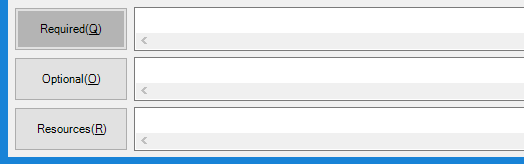
表示について
Outlook のホームタブから表示される「Biz アドレス帳」は、モードレス表示となっており、表示したままの状態で、Outlookのその他の機能が利用できます。
電子メールや会議開催通知から表示される「Biz アドレス帳」はモーダル表示になっており、宛先を設定して閉じられるまで、Outlook の他の操作はできません。
Display behavior
"Biz address book" displayed from the home tab of Outlook is modeless window, and you can perform other operations of Outlook while staying displayed.
"Biz Address Book" displayed from e-mail and meeting notice is modal window, you can not perform other operations of Outlook until you set recipients and close it.
表示カラムの編集
「Biz アドレス帳」の右側ペインに表示される一覧表の表示項目はご利用目的に合わせて自由に選択できるようになっています。
「表示項目の設定」の欄を参照ください。
Edit list view columns
The display titles of the list displayed in the right pane of "Biz Address Book" can be freely selected according to the usage purpose.
Please refer to the "Edit columns" page.
注意事項
「表示項目の設定」機能は、プロフェッショナル版の機能です。パーソナルライセンスでは編集できません。
Notice
The "Edit columns" function is on a the Professional license. It can not be selected with the Personal license.
 Seasoft Corporation
Seasoft Corporation
